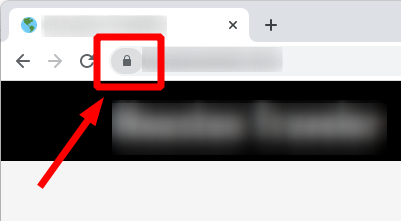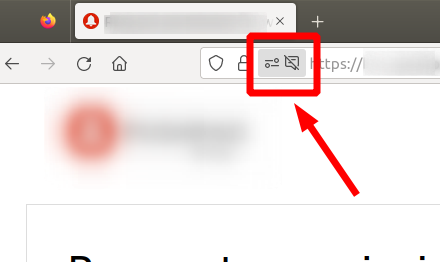How to Set Up Voice-Activated Devices in Your Office
Key Takeaways
- Choose the right voice-activated device based on your needs.
- Ensure a stable Wi-Fi connection for optimal device performance.
- Follow a step-by-step guide to integrate devices seamlessly into your office setup.
- Utilize voice commands effectively to enhance productivity.
- Regularly maintain and update devices for security and performance.
Integrating voice-activated devices into your office can significantly enhance your productivity and convenience. Modern technology allows you to control various aspects of your workspace simply by using your voice. Here’s a detailed guide to help you set up these devices effectively.
Choosing the Right Voice-Activated Device
Before diving into the setup process, it’s essential to choose the right voice-activated device to best suit your office environment.
Popular Voice-Activated Devices
| Device | Features | Best For |
|---|---|---|
| Amazon Echo Show 10 (3rd Gen) |
|
Video calls and smart home control |
| iRobot Roomba Vac Robot Vacuum |
|
Automated cleaning |
Setting Up Your Voice-Activated Device
Follow these steps for a successful setup:
- Unbox Your Device: Remove your voice-activated device from its packaging and place it on a stable surface.
- Connect to Wi-Fi: Make sure your device is connected to a stable Wi-Fi network. This is crucial for its functionality.
- Download the Required App: Most devices require a companion app. For example, download the Amazon Alexa app for the Amazon Echo.
- Create or Sign in to Your Account: Follow the prompts to set up your account if you're a new user or sign in if you already have an account.
- Follow Setup Instructions: The app will guide you through the setup, including connecting to Wi-Fi and personalizing your device settings.
Integrating Your Voice-Activated Device with Other Equipment
To maximize the functionality of your voice-activated devices, consider integrating them with other office tech.
Examples of Equipment to Integrate
- Smart lights for automated lighting control.
- Wireless charging stations for convenience.
- Smart plugs for managing power to devices.
Optimizing Voice Commands
Once your device is set up, optimizing voice commands is crucial for efficient use. Here are some tips:
- Use specific commands like "Alexa, set a timer for 10 minutes" for clarity.
- Familiarize yourself with the device's capabilities through the app.
- Regularly update command lists provided in the app for new features.
Amazon Echo Show 10 (3rd Gen)
Discover a versatile smart display designed to enhance communication and control your home effortlessly.
Learn MoreRegular Maintenance and Updates
Keeping your device updated and well-maintained is key to ensuring its performance:
Maintenance Tips
- Check for software updates regularly through the app.
- Clean your device to avoid dust and obstruction.
- Review privacy settings to ensure security.
iRobot Roomba Vac Robot Vacuum
Automate your cleaning with this smart vacuum, designed to provide a thorough clean on multiple surfaces.
Explore NowConclusion
Setting up voice-activated devices in your office is a straightforward process that can lead to significant productivity gains. By following the steps outlined and optimizing your setup, you'll create a smart office that enhances your work efficiency. For more tips on utilizing smart technology, check out our How-to and Tips category.
Tips for Beginners
- Start with one device before expanding to others.
- Experiment with different voice commands to find what works best.
- Ask for help using online forums or the app community pages.